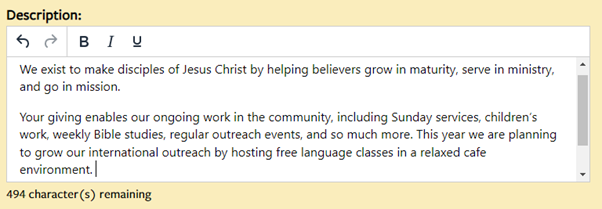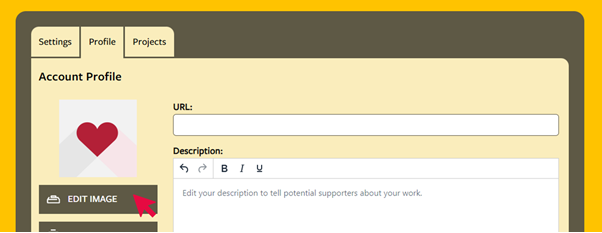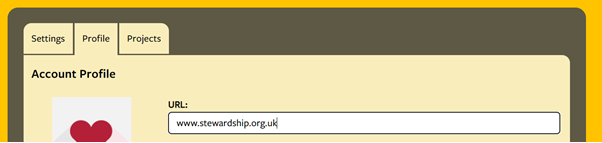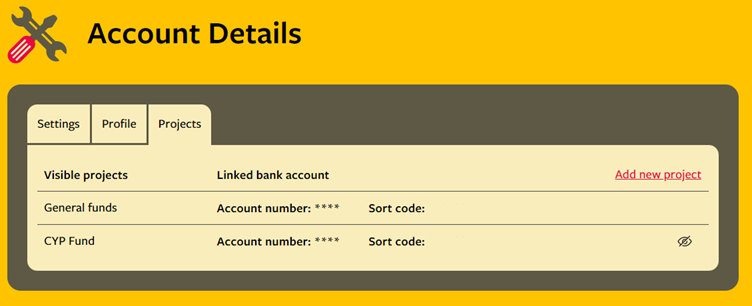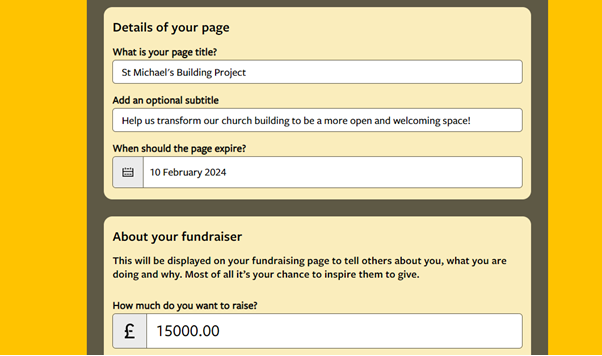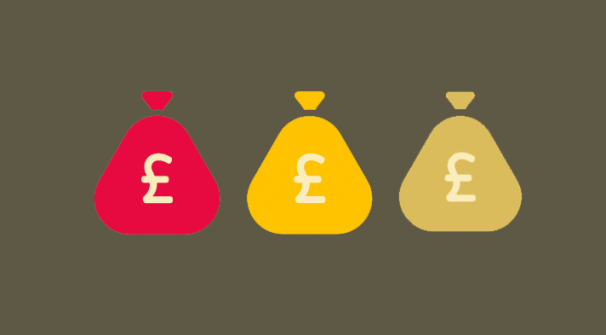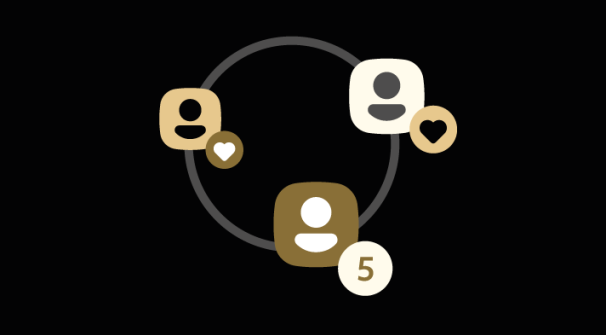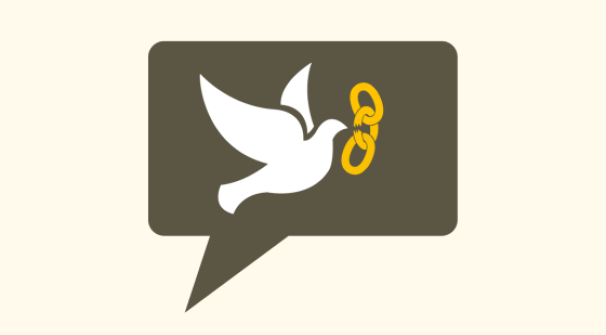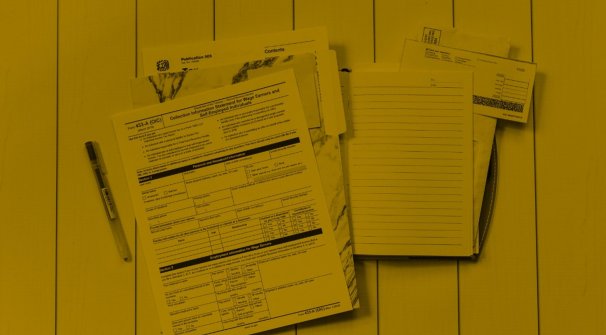A recent study from the Church of England found that 49% of their church community would be motivated to give more if they understood the impact of their giving. In a digital age, your online presence is an essential place to communicate your cause’s vision and mission. Your partner profile is a first impression to potential new donors, as well as a platform to excite generosity, build trust, and celebrate success.
Here are five key ways to make the most of your profile:
1. Share your story
Use the blurb in your profile to share your cause’s story. Do you have a mission statement? What does people’s giving enable? Do you have goals for this year which people’s giving can help you to achieve? Write a brief answer to those questions to help you articulate your appeal for support.
To edit your profile blurb, login to your Partner Account, click ‘Account details’ in the dashboard, then select the ‘Profile’ tab. Click ‘Edit’, and then share your story in the ‘Description’ field.
2. Add an image
Your church or charity’s logo helps people to find your profile page and feel confident that they are giving to the cause that they were looking for. Don’t have a logo? You could add a photo that demonstrates your cause’s work – just make sure that any people in the image have given their consent.
To upload or change your profile image, login to your Partner Account, click ‘Account details’ in the dashboard, then select the ‘Profile’ tab. Click ‘Edit’, and then ‘Edit image’. Please note that an image file must be below 10MB, in JPG, PNG, or GIF format.
3. Link to your website
Your blurb and photo are a great introduction to why people should support your cause, but providing a link to your website enables people to find out even more. Don’t have a website? You could use this field to share your cause’s social media page, or to join your mailing list if you send out news to supporters.
To add a link to your profile, login to your Partner Account, click ‘Account details’ in the dashboard, then select the ‘Profile’ tab. Paste your link into the URL field, and press ‘Save’.
4. Use projects
The projects function enables you to receive donations into distinct funding pots which may particularly excite and connect with your donors. Projects can be used for anything long-term, e.g., ‘Children & Youth Worker Fund’ or ‘Building Fund’. Givers can donate monthly to projects (or one-off if you create a fundraising page) and are a great way to inspire long-term partnership with supporters. You can make projects visible or invisible, which can be useful if you run any seasonal appeals each year. Please bear in mind that restricted funds can only be used for the stated purpose – make sure that giving to general funds is still available for your donors.
To add or edit projects, login to your Partner Account, click ‘Account details’ in the dashboard, then select the ‘Projects’ tab. Click ‘Add new project’ to create another. Where you have existing projects, you can click the eye icon to change their visibility. If you would like to link a project to a different bank account, please contact our Partner Services team.
5. Create a fundraising page
Fundraising pages are ideal for specific appeals and events that your cause is running and are ideal for inspiring one-off gifts from new and existing supporters. You can add multiple images, a fundraising target, and even customise the page URL. Fundraising pages are also available for givers to create on your behalf, and can be used for birthday fundraisers, sponsored events and more!
To create a fundraising page, login to your Partner Account and click ‘Fundraising’ in the banner across the top of the page. In the ‘Your fundraising pages’ section, click ‘Create a page’ and complete the relevant fields. Make sure that you have some images ready to upload.
We hope you found this article useful for making the most of your Partner Account. If you would like any further guidance on using your account, please contact our Church and Charity team who would be delighted to assist you.